1. lshw
lshw is a command line utility that provides detailed hardware information such as firmware versions, BIOS info, motherboard, and memory configuration, CPU info and so on.
What's cool about lshw is that it can get it to output the hardware information to a HTML or XML file.
lshw should be installed by default in Ubuntu, but in case it's not available for your Ubuntu version, install it using the command below:
sudo apt-get install lshwOr click the button below:
To install lshw in Fedora, use the command below:
sudo yum install lshwTo use lshw, run the following command in a terminal:
sudo lshwTo get the hardware information in a HTML file, use the command below:
cd && sudo lshw -html > hardware_info.html
After running the command above, you should find a file called "hardware_info.html" in your home directory - you can open this file using a web browser.
To see an HTML report generated using lshw on my netbook (Asus 1005 HA), clickHERE.
2. lshw-gtk
lshw-gtk is a graphical user interface for lshw. It can display very detailed information for your computer's hardware configuration: processor, memory, graphics cards, devices connected to USB ports and so on.
lshw-gtk uses miller columns for browsing through various hardware components which is a bit confusing to use but besides this, lshw-gtk is a great tool and compared to the other GUI tools in this post, it offers the most detailed hardware information.
Also, just like the command line tool lshw, you can export the hardware information to an HTML, plain text or xml file.
To install it in Ubuntu, use the command below:
sudo apt-get install lshw-gtkOr click the button below:
To install it in Fedora, use the command below:
sudo yum install lshw-guiOnce installed, look for "Hardware Lister" in the menu / Dash or run the following command:
gksu lshw-gtkOr, for Fedora:
lshw-guilshw-gtk screenshots:
3. HardInfo
HardInfo can display information about both your system's hardware and operating system, something which isn't available in lshw.
The operating system information includes: desktop resolution and other display information, Linux Kernel version, computer name and username, desktop environment, uptime, load average, Kernel modules, available languages, filesystem info, environment variables and more.
As for the hardware info part, HardInfo displays less details than lshw, but is more user-friendly thanks to a very intuitive user interface: the devices are listed on the left and are easy to spot without having manually search for various devices through the interface like in lshw-gtk.
Another interesting HardInfo aspect is that it can run various benchmarks:
- CPU: Blowfish, CryptoHash, Fibonacci, N-Queens
- FPU: FFT and Raytracing
Also, the hardware information as well as the benchmark results can be exported to an HTML or plain text file and the information is a lot better organized than in lshw (but again: it's also less detailed than lshw).
To install HardInfo in Ubuntu, use the command below:
sudo apt-get install hardinfoOr click the following button:
To install it in Fedora, use the command below:
sudo yum install hardinfoTo run it, look for "System Profiler and Benchmark" in the menu / dash.
To see an HTML report generated using HardInfo on my netbook (Asus 1005 HA), clickHERE.
HardInfo screenshots:
4. SysInfo
Sysinfo is a lightweight, minimalistic alternative to HardInfo and lshw-gtk and it can display the following information:
- System (Linux distribution release, versions of GNOME, kernel, gcc and Xorg and hostname);
- CPU (vendor identification, model name, frequency, level2 cache, bogomips, model numbers and flags);
- Memory (total system RAM, free memory, swap space total and free, cached, active, inactive memory);
- Storage (IDE interface, all IDE devices, SCSI devices);
- Hardware (motherboard, graphic card, sound card, network devices);
- NVIDIA graphic card: only with NVIDIA display driver installed.
Sysinfo is a tool that's a bit more advanced than System Monitor (System Monitor comes by default with Ubuntu and other Linux distributions that use GNOME) so don't expect it to list too many details about your hardware. But it's very useful if you want take a quick look at your computer's hardware without having to go through lots of info.
Sysinfo screenshots:
To install SysInfo in Ubuntu, run the following command in a terminal:
sudo apt-get install sysinfoOr click the button below:
Note: the tools in this post only provide real information if they are used in non-virtualized OSes.
Other command line tools for getting hardware information: lspci, dmidecode, lsusb (for USB), "cat /proc/cpuinfo" (for CPU), hwinfo, inxi (use "inxi -F"; there is no inxi package in the official Ubuntu repositories, but Ubuntu users can download a deb from here).

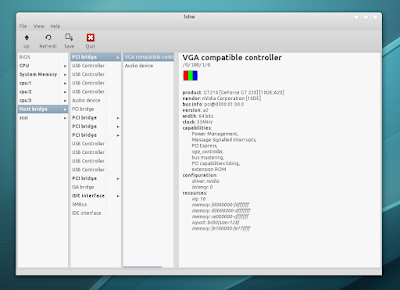










No comments:
Post a Comment